This section explains the Text Detection functionality and its settings.
Text Detection Functionality
The Text Detection Step checks whether specified text appears on the screen and allows you to define actions for both successful detection and failed detection.
By default, when the text is successfully detected, the center of the detected text is tapped.
Text Detection Settings
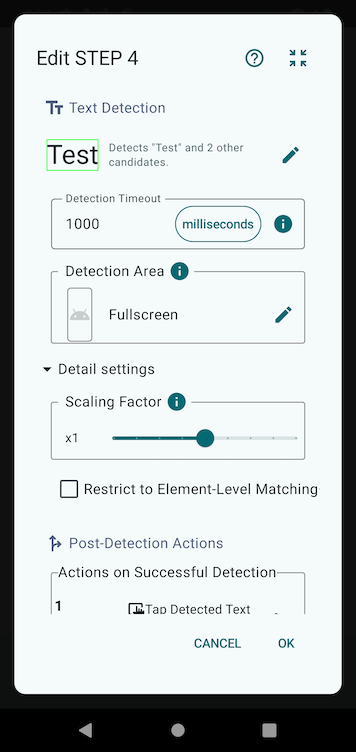
Detection Text
The detection text can be set when adding a step or by tapping the ✏️ icon when editing a step.
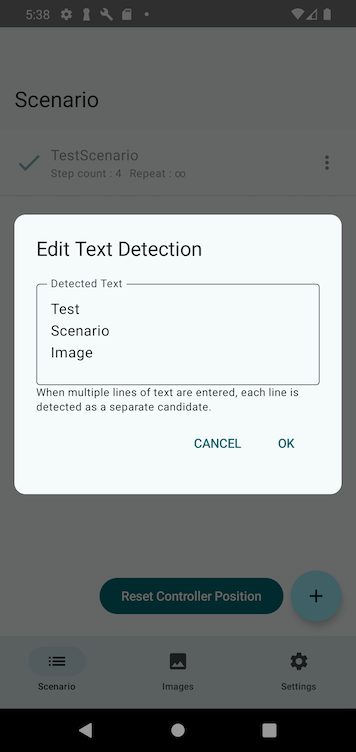
If multiple lines of text are entered in the Text Box, each line is treated as a separate detection candidate.
For example, in the image above, detection will be considered successful if any of the words “Test”, “Scenario”, or “Image” appear on the screen.
Detection Timeout
Specifies the maximum time to wait before considering detection as failed.
You can tap the unit field to change the time unit.
Detection Area
Limits text detection to a specific region of the screen.
Using the Detection Area Selection Tool, you can define the highlighted region as the area to be scanned.
If the specified text appears within this area, detection is considered successful.
Setting an appropriate detection area can improve accuracy and efficiency, so it is recommended whenever possible.
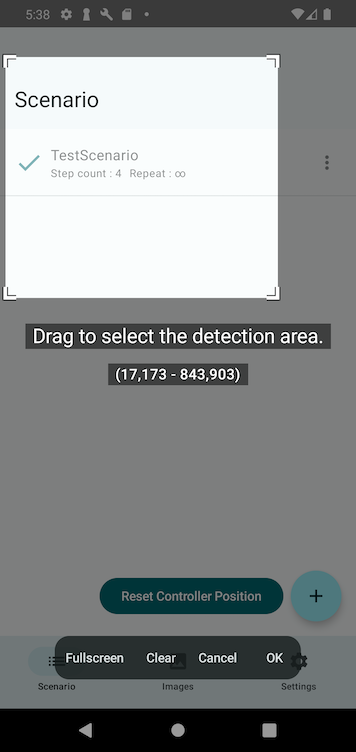
Scale Factor
Scales the screen by a specified ratio before performing text detection.
If the detection area is too small, text may not be recognized properly.
In such cases, increasing the scale factor may improve detection.
Restrict to Element-Level Matching
When enabled, detection is only considered successful if the full detected text matches an entire UI element.
Partial matches within a visual text block are not considered successful.
For example, if “Test” is specified as the detection text, and the screen contains “TestScenario” as a single text element:
- Enabled: Detection fails (since “Test” is part of a larger block).
- Disabled: Detection succeeds (partial match is allowed).
Post-Detection Actions
You can specify separate actions for successful and failed detections.
If detection succeeds, actions such as tapping the detected target can be performed.
If Text Detection Does Not Work Properly
If text detection is not functioning as expected, please refer to the FAQ section related to text detection for troubleshooting.