This section explains the Detected Target Tap functionality and its settings.
Detection Target Tap Functionality
The Detected Target Tap action can only be executed when Image Detection or Text Detection is successful.
This step taps the detected image or text.
Detected Target Tap Settings
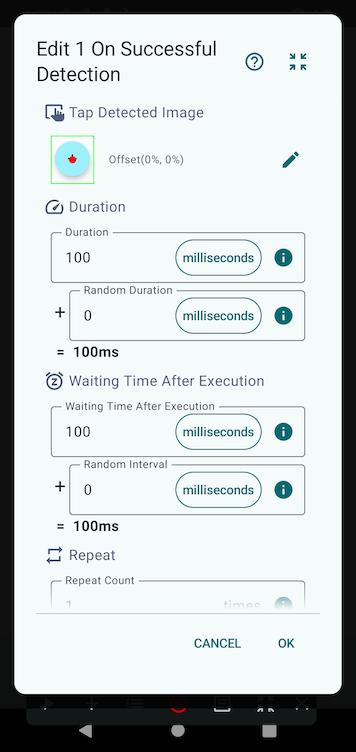
Tap Position
The tap position can be set when adding a step or by tapping the ✏️ icon when editing a step.
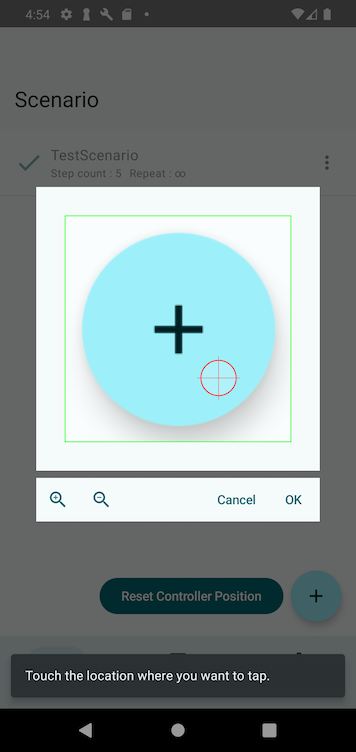
The detected image or text will be displayed, allowing you to adjust the tap position.
By default, the tap is set to the center of the detected target, but you can modify it to tap any desired location.
Additionally, you can scale the detected target, enabling you to tap slightly outside the detected rectangle if needed.
Duration
The Duration determines how long the screen is touched during the tap step.
You can tap the unit field to change the time unit.
Increasing the value results in a long press action.
The final execution time is determined by adding a random duration, if set.
Random Duration
Sets the maximum random time that may be added to the base duration.
When a scenario is played, a random value between 0 and this value will be added, allowing for variation in execution timing.