This section explains the Drag Between Detected Targets functionality and its settings.
Drag Between Detected Targets Functionality
The Drag Between Detected Targets action can only be executed when Image Detection or Text Detection is successful.
This step performs a drag operation from one detected image (or text) to another detected image (or text).
⚠ This action requires at least two detected images or texts at the same time for successful execution.
Drag Between Detected Targets Settings
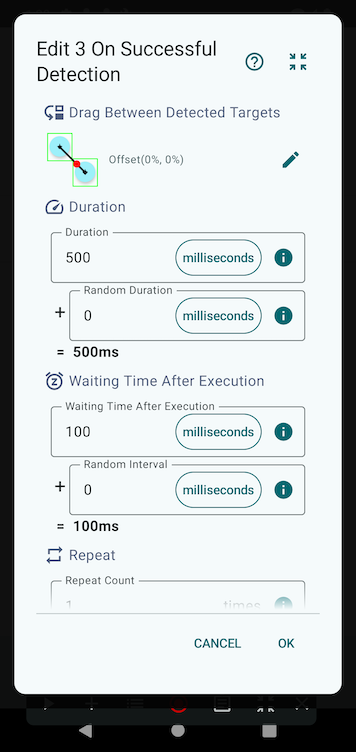
Drag Reference Point
The drag reference point can be set when adding a step or by tapping the ✏️ icon when editing a step.
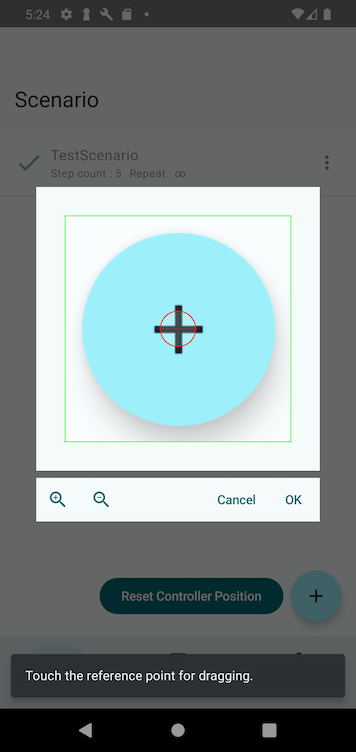
The detected image or text will be displayed, allowing you to adjust the drag reference point.
By default, the drag operation starts from the center of one detected target and ends to the center of another detected target.
Additionally, you can scale the detected target, enabling you to set the drag base point slightly outside the detected rectangle if needed.
Duration
The duration determines how long the drag operation takes to complete.
Adjusting this value changes the drag speed.
The final execution time is determined by adding a random duration, if set.
Random Duration
Sets the maximum random time that may be added to the base duration.
When a scenario is played, a random value between 0 and this value will be added, allowing for variation in execution timing.