This section explains the Tap Action and its settings.
Tap Action
The Tap Step is the most basic step that taps a specified position on the screen.
You can configure:
- The tap position
- The tap duration (for long-press actions)
Tap Settings
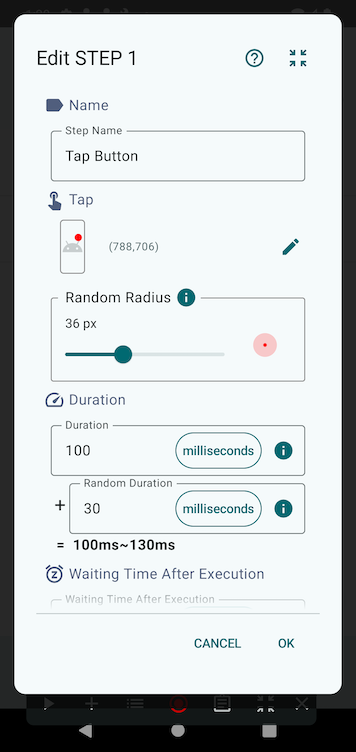
Tap Position
To specify the tap position, use the Tap Position Selection Tool, which can be accessed when adding or by tapping the ✏️ icon when editing a step.
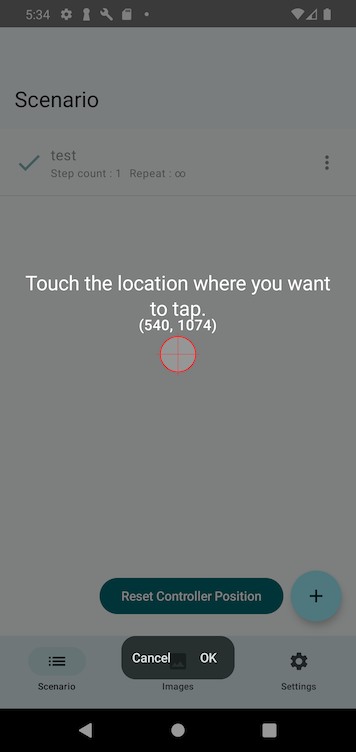
With the Tap Position Selection Tool open, touch the screen at the desired tap location.
Once the position is set, tap OK to confirm the selection.
Random Radius
This parameter adds randomness to the tap position. The actual tap will occur at a random point within this radius around the specified location.
Duration
The Duration determines how long the screen is touched during the tap step.
You can tap the unit field to change the time unit.
Increasing the value results in a long press action.
The final execution time is determined by adding a random duration, if set.
Random Duration
Sets the maximum random time that may be added to the base duration.
When a scenario is played, a random value between 0 and this value will be added, allowing for variation in execution timing.