You can manage images used for image detection from the Image List screen.
Tap the “Images” tab at the bottom of the app to view the list.
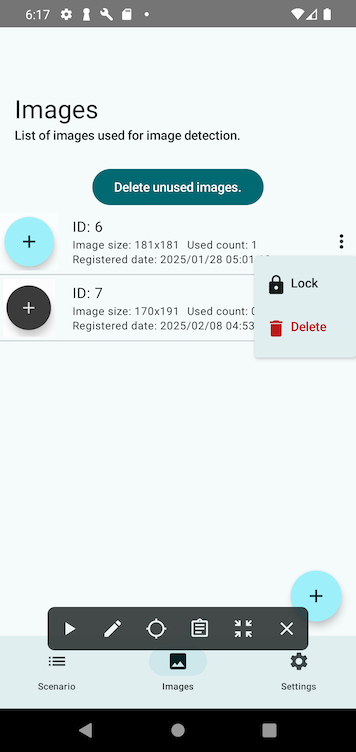
Images captured from the screen or imported from the gallery are copied into the app.
Unnecessary images can be deleted from this screen.
Delete Unused Images
Checks whether each image is used in any image detection step within scenarios.
If an image is not used in any scenario, it can be deleted.
However, protected images will not be deleted.
⚠ Images used in Script Scenarios cannot be automatically detected, so make sure to protect them in advance to avoid accidental deletion.
Protect / Unprotect Images
From the three-dot menu of each image, you can toggle the protection status.
Protected images will not be deleted when removing unused images.
Delete an Image
To delete an individual image, use the three-dot menu for that image.
This operation ignores protection status and will delete the image permanently.
Add an Image
Tap the + button at the bottom right to add a new image.
You can either capture the screen or select an image from the gallery.
If you need to use image detection in scripts, make sure to add images using this button.